最近在做MD设计风格的APP,所以在转场动画上当然也得符合MD了。下面就是效果图:

一开始并未了解过这种转场动画,原来是Google在SDK中已经给我们提供了。ActivityOptions是 Android 5.0 及以上使用的,但是也提供了ActivityOptionsCompat向下兼容。
下面我们就来看看吧:
layout_item.xml(ListView的item布局):
1 |
|
最近在做MD设计风格的APP,所以在转场动画上当然也得符合MD了。下面就是效果图:

一开始并未了解过这种转场动画,原来是Google在SDK中已经给我们提供了。ActivityOptions是 Android 5.0 及以上使用的,但是也提供了ActivityOptionsCompat向下兼容。
下面我们就来看看吧:
layout_item.xml(ListView的item布局):
1 |
|
美团中选择城市的界面:
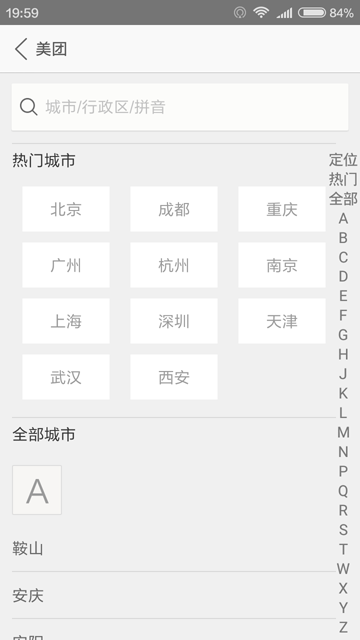
我们可以看到在右侧有一个支持快速索引的栏。接下来,我们就要实现这种索引栏。
首先是attrs.xml,定义了三个自定义属性:
1 |
|
系统屏幕密度如下
Android WebView 中 JS 和 App 之间的交互
今天被问到了一个问题:在 WebView 中加载了一个网页,点击网页中的按钮,如何跳转到指定 Activity ?当时听到后脸上就写了大大的“懵逼”两个字,一时词穷,没回答上来。之前对 WebView 也没有更深入地了解,只是简单地用来加载网页而已。
之后在脑海中回想到 WebView 中的 JS 可以和 app 产生交互,于是搜索了一下,果然网上有类似的实现效果。看了一下,在这里就做一个简单的笔记了以便之后查看。
Android 使用 RecyclerView 实现仿喵街效果
效果图:
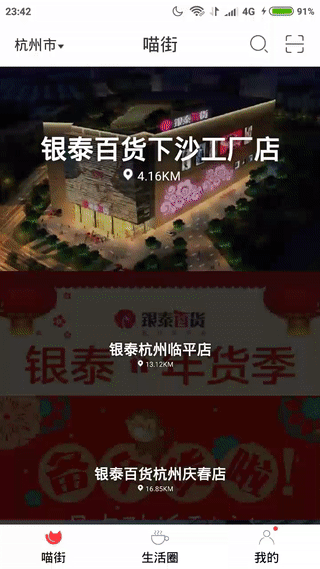
值得一提的是,这是旧版本的特效,新版本的喵街已经去掉了这种效果。
看完了效果,接下来就是动手的时间了。
我们先来分析一下思路:我们先给RecyclerView添加一个OnScrollListener,然后分别去获得firstVisiblePosition和firstCompletelyVisiblePosition。这里要注意一下,firstVisiblePosition是第一个在屏幕中可见的itemView对应的position,而firstCompletelyVisiblePosition是是第一个在屏幕中完全可见的itemView对应的position。之后在滚动中去动态地设置itemView的高度。整体的思路就这样了,下面我们直接来看代码。
控件分为两类:View和ViewGroup,通过ViewGroup整个界面形成一个树形结构,并且ViewGroup负责对子View的测量与绘制以及传递交互事件。通常在Activity中使用的findViewById()方法,就是在控件树中以树的深度优先遍历来查找对应元素。在每颗控件树的顶部,都有一个ViewParent对象,这就是整棵树的控制核心,所有的交互管理事件都由它来统一调度和分配。
Android 自定义 View 实现可拖拽的 GridView 控件
在网易新闻中有一个新闻栏目管理,其中GridView的item是可以拖拽的,效果十分炫酷。具体效果如下图:
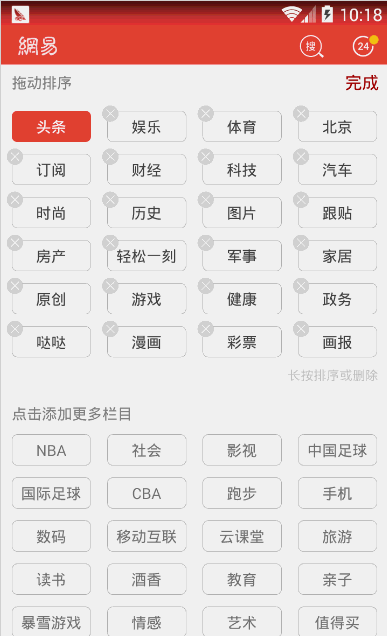
是不是也想自己也想实现出相同的效果呢?那就一起来往下看吧。
首先我们来梳理一下思路:
pointToPosition (int x, int y)方法来判断对应的应该是哪个item,在adapter中作出数据集相应的变化,然后做出平移的动画。Android AlertDialog 中 EditText 无法弹出键盘的解决方案
之前在做项目的过程中,有一个需求就是在AlertDialog中有EditText,可以在EditText中输入内容。但是在实际开发的过程中却发现,点击EditText却始终无法弹出键盘。因为之前在使用AlertDialog的时候,布局中并没有EditText,因此没有发现这个问题。这次算是填了一个隐藏的坑。
例如下面给出了一个例子,首先贴上AlertDialog的layout.xml:
1 |
|
首先流式布局相信大家都见到过,比如说下图中的京东热搜就是流式布局的应用。还有更多应用的地方在这里就不一一举例了。
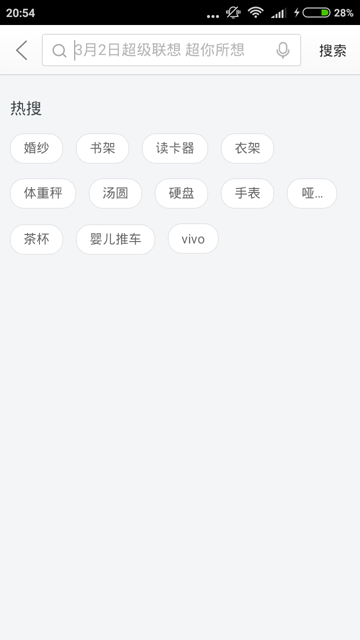
下面我们就来看看是如何实现的。首先新建一个class,继承自ViewGroup。在generateLayoutParams(AttributeSet attrs)里直接返回MarginLayoutParams就行了。
1 |
|
今天要讲的主角就是LayoutInflater,相信大家都用过吧。在动态地加载布局时,经常可以看见它的身影。比如说在Fragment的onCreateView(LayoutInflater inflater, ViewGroup container, Bundle savedInstanceState)方法里,就需要我们返回Fragment的View。这时就可以用inflater.inflate(R.layout.fragment_view, container, false)来加载视图。那么下面就来探究一下LayoutInflater的真面目吧。