什么是视差效果呢?一起来看效果图就知道了:
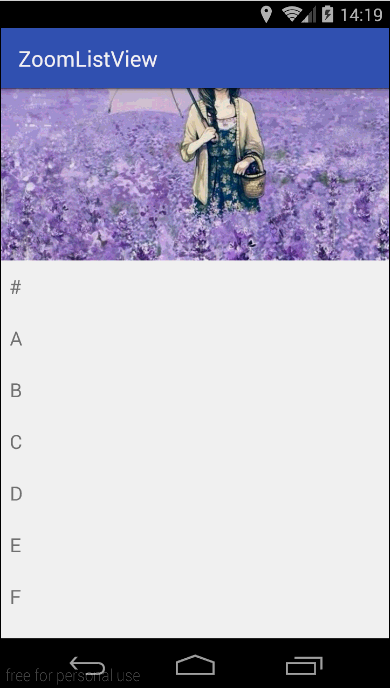
我们可以看到 ListView 的 HeaderView 会跟随 ListView 的滑动而变大,HeaderView里的图片会有缩放效果。这些可以使用属性动画来实现。接下来我们就来动手吧!
首先自定义几个属性,在之后可以用到:
1 |
|
什么是视差效果呢?一起来看效果图就知道了:
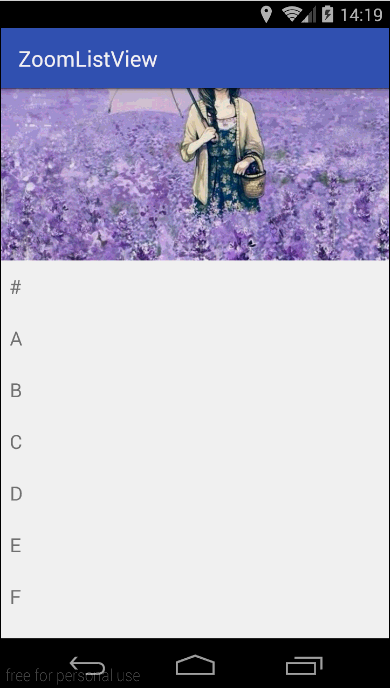
我们可以看到 ListView 的 HeaderView 会跟随 ListView 的滑动而变大,HeaderView里的图片会有缩放效果。这些可以使用属性动画来实现。接下来我们就来动手吧!
首先自定义几个属性,在之后可以用到:
1 |
|
给大家带来的是仿美团的下拉刷新。相信美团大家都用过,下面就贴出了美团的下拉刷新效果:
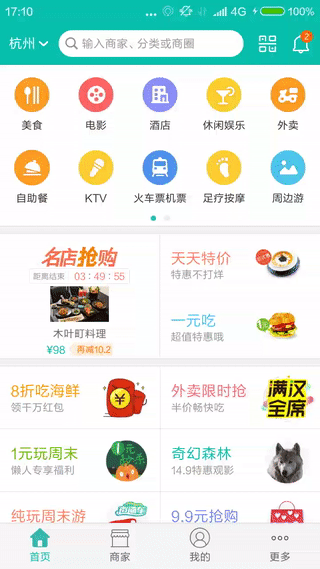
我们可以大致地分析一下:首先根据下拉改变的 paddingTop 来动态地缩放“绿色椭圆物”,然后当 headerView 的 paddingTop 大于0时,播放美团小人出现的帧动画,最后就是手指松开时播放刷新中的帧动画了。
基本上思路就是上面分析的那样了,那么我们下面一步就是要获取帧动画的素材了。我们先下载好美团的 apk ,解压后在 res/drawable-xhdpi-v4 里,我们可以得到相关的图片了。如果嫌麻烦,文末有本 Demo 的下载链接,里面就有素材图片。
Android FloatingActionButton 在滚动时显示或隐藏
在Material Design中,FloatingActionButton(即FAB)是一个很重要的元素。而通常在列表向下滚动的时候,FAB应该会隐藏;而在向上滚动时,FAB应该会显示出来。本篇就记录其中一种实现FAB显示或隐藏的方案,主要应用了属性动画。
其实关于FAB的显示和隐藏,Google官方就提供了其中一种方案:fab.hidden()和fab.show()。但是自带的是FAB缩放的效果。并不是上下移动的效果。
那么我们就来看看如何实现FAB上下移动的效果吧!
首先在你想要滑动的View(比如说RecyclerView等)的布局上加上:
1 | app:layout_behavior="@string/appbar_scrolling_view_behavior" |
Scroller来实现平滑滚动的效果。而我们今天就来探究一下为什么Scroller能够实现平滑滚动。
首先我们先来看一下Scroller的用法,基本可概括为“三部曲”:
1 | public ScrollViewGroup(Context context) { |
典型情况下的生命周期分析
onStart()和onStop()是从Activity是否可见这个角度来回调的,而onResume()和onPause()是从Activity是否位于前台这个角度来回调的。
最近在做MD设计风格的APP,所以在转场动画上当然也得符合MD了。下面就是效果图:

一开始并未了解过这种转场动画,原来是Google在SDK中已经给我们提供了。ActivityOptions是 Android 5.0 及以上使用的,但是也提供了ActivityOptionsCompat向下兼容。
下面我们就来看看吧:
layout_item.xml(ListView的item布局):
1 |
|
美团中选择城市的界面:
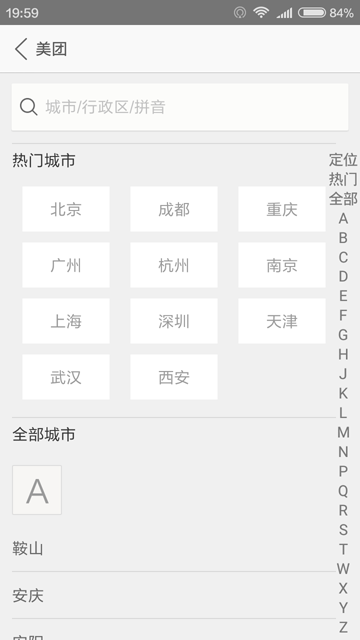
我们可以看到在右侧有一个支持快速索引的栏。接下来,我们就要实现这种索引栏。
首先是attrs.xml,定义了三个自定义属性:
1 |
|
系统屏幕密度如下
Android WebView 中 JS 和 App 之间的交互
今天被问到了一个问题:在 WebView 中加载了一个网页,点击网页中的按钮,如何跳转到指定 Activity ?当时听到后脸上就写了大大的“懵逼”两个字,一时词穷,没回答上来。之前对 WebView 也没有更深入地了解,只是简单地用来加载网页而已。
之后在脑海中回想到 WebView 中的 JS 可以和 app 产生交互,于是搜索了一下,果然网上有类似的实现效果。看了一下,在这里就做一个简单的笔记了以便之后查看。
Android 使用 RecyclerView 实现仿喵街效果
效果图:
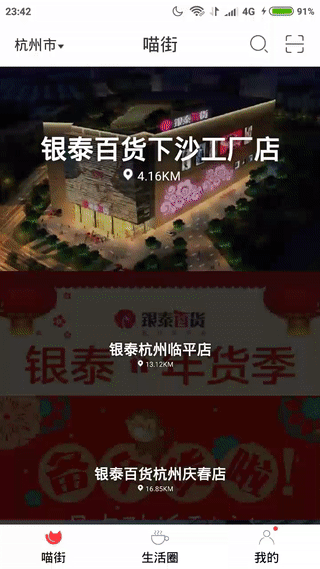
值得一提的是,这是旧版本的特效,新版本的喵街已经去掉了这种效果。
看完了效果,接下来就是动手的时间了。
我们先来分析一下思路:我们先给RecyclerView添加一个OnScrollListener,然后分别去获得firstVisiblePosition和firstCompletelyVisiblePosition。这里要注意一下,firstVisiblePosition是第一个在屏幕中可见的itemView对应的position,而firstCompletelyVisiblePosition是是第一个在屏幕中完全可见的itemView对应的position。之后在滚动中去动态地设置itemView的高度。整体的思路就这样了,下面我们直接来看代码。