第三章:Android控件架构与自定义控件详解
3.1 Android控件架构
控件分为两类:View和ViewGroup,通过ViewGroup整个界面形成一个树形结构,并且ViewGroup负责对子View的测量与绘制以及传递交互事件。通常在Activity中使用的findViewById()方法,就是在控件树中以树的深度优先遍历来查找对应元素。在每颗控件树的顶部,都有一个ViewParent对象,这就是整棵树的控制核心,所有的交互管理事件都由它来统一调度和分配。
控件分为两类:View和ViewGroup,通过ViewGroup整个界面形成一个树形结构,并且ViewGroup负责对子View的测量与绘制以及传递交互事件。通常在Activity中使用的findViewById()方法,就是在控件树中以树的深度优先遍历来查找对应元素。在每颗控件树的顶部,都有一个ViewParent对象,这就是整棵树的控制核心,所有的交互管理事件都由它来统一调度和分配。
Android 自定义 View 实现可拖拽的 GridView 控件
在网易新闻中有一个新闻栏目管理,其中GridView的item是可以拖拽的,效果十分炫酷。具体效果如下图:
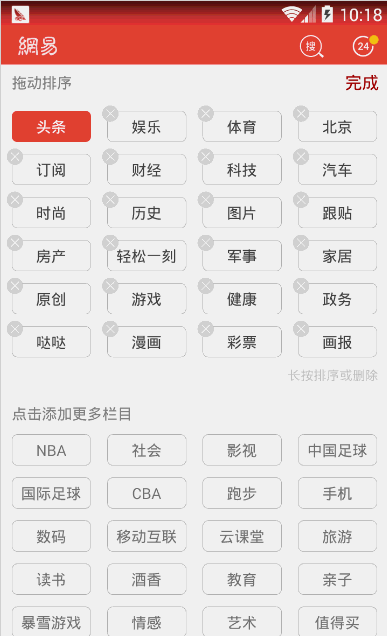
是不是也想自己也想实现出相同的效果呢?那就一起来往下看吧。
首先我们来梳理一下思路:
pointToPosition (int x, int y)方法来判断对应的应该是哪个item,在adapter中作出数据集相应的变化,然后做出平移的动画。Android AlertDialog 中 EditText 无法弹出键盘的解决方案
之前在做项目的过程中,有一个需求就是在AlertDialog中有EditText,可以在EditText中输入内容。但是在实际开发的过程中却发现,点击EditText却始终无法弹出键盘。因为之前在使用AlertDialog的时候,布局中并没有EditText,因此没有发现这个问题。这次算是填了一个隐藏的坑。
例如下面给出了一个例子,首先贴上AlertDialog的layout.xml:
1 |
|
首先流式布局相信大家都见到过,比如说下图中的京东热搜就是流式布局的应用。还有更多应用的地方在这里就不一一举例了。
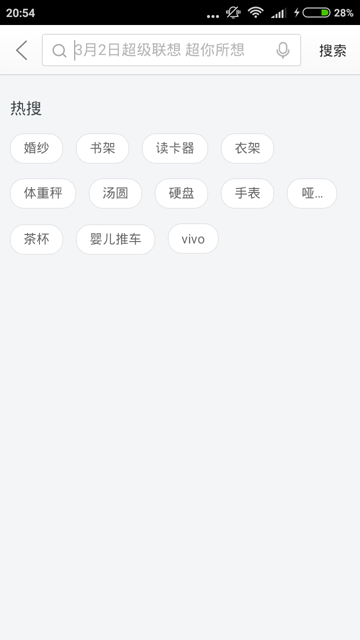
下面我们就来看看是如何实现的。首先新建一个class,继承自ViewGroup。在generateLayoutParams(AttributeSet attrs)里直接返回MarginLayoutParams就行了。
1 |
|
今天要讲的主角就是LayoutInflater,相信大家都用过吧。在动态地加载布局时,经常可以看见它的身影。比如说在Fragment的onCreateView(LayoutInflater inflater, ViewGroup container, Bundle savedInstanceState)方法里,就需要我们返回Fragment的View。这时就可以用inflater.inflate(R.layout.fragment_view, container, false)来加载视图。那么下面就来探究一下LayoutInflater的真面目吧。
Android View getLeft() 和 getTop() 研究
在今天的开发中,遇到了一个之前没有关注过的细节。那就是我用view.getTop()来获取view距离屏幕顶部高度,结果发现得到的数值和理论不一致。我们来举个例子吧,比如我们有如下的布局:
1 |
|
“饿了么”导航Tab栏悬浮的效果图。
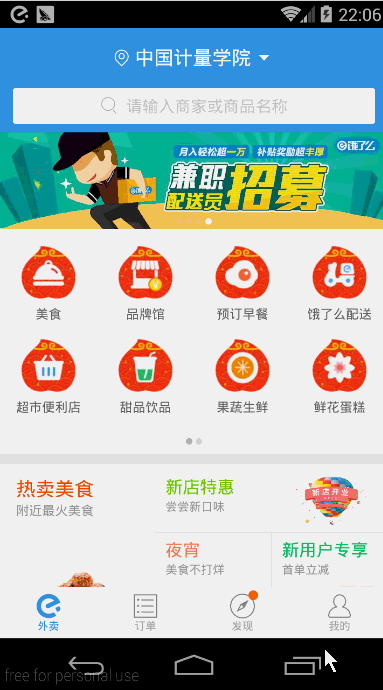
可以看到上图中的“分类”、“排序”、“筛选”会悬浮在app的顶部,状态随着ScrollView(也可能不是ScrollView,在这里姑且把这滑动的UI控件当作ScrollView吧)的滚动而变化。像这种导航Tab栏悬浮的作用相信大家都能体会到,Tab栏不会随着ScrollView等的滚动而被滑出屏幕外,增加了与用户之间的交互性和方便性。
看到上面的效果,相信大家都跃跃欲试了,那就让我们开始吧。
好了,根据上面的就得到了对ScrollView滑动的监听了。接下来要思考的问题就是如何让Tab栏实现悬浮的效果呢?这里给出的方法有两种,第一种就是使用WindowManager来动态地添加一个View悬浮在顶部;第二种就是随着ScrollView的滑动不断重新设置Tab栏的布局位置。
效果:
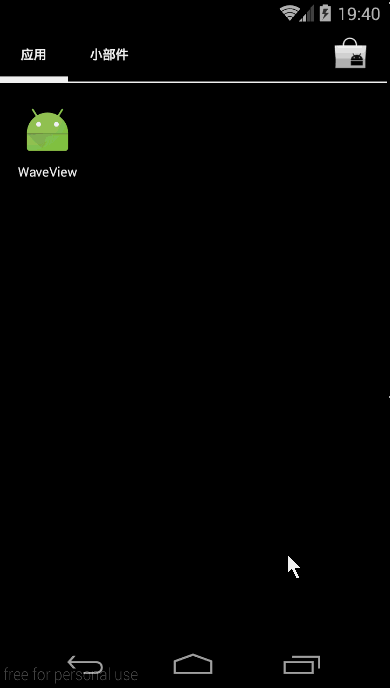
是不是觉得有新意多了呢?那就一起来看看吧,先简单讲述一下思路:首先波浪的形状主要是根据三角函数决定的。三角函数相信大家在中学的课程中学习过吧。通用公式就是f(x)=Asin(ωx+φ) + b。其中A就是波浪的振幅,ω与时间周期有关,x就是屏幕宽度的像素点,φ是初相,可以让波浪产生偏移,最后的b就是水位的高度了。最后根据这公式算出y坐标,用canvas.drawLine(startX, startY, stopX, stopY, paint);来画出竖直的线条,这样就形成了波浪。
效果图:
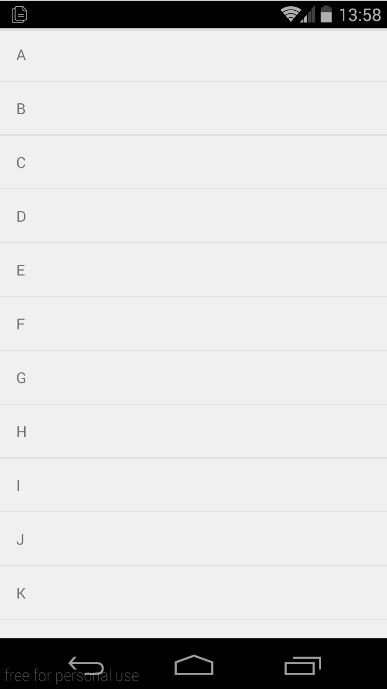
可以看出来,我们实现的和QQ的效果相差无几。下面就是源码时间了。
先来看一下ListView的item的slip_item_layout.xml:
1 |
|
在Android开发中,我们都不可避免地要使用SQLite数据库来存储数据。但是Android提供给我们的API在操作数据库中并不简洁,而且更重要的一点是,在读取数据时无法把读到的字段直接映射成对象。于是在这种情况下,产生了许多ORM (对象关系映射 英语:Object Relational Mapping) 的第三方框架,比如greenDAO、ActiveAndroid、ormlite等。说到ORM,在web开发中就有Hibernate、MyBatis等框架提供使用。
根据 greenrobot 官方的介绍,greenDAO是一款轻量,快速,适用于Android数据库的ORM框架。具有很高的性能以及消耗很少的内存。其他的优点和特性就不在这里一一介绍了,想要了解的人可以去访问它的项目地址:https://github.com/greenrobot/greenDAO。